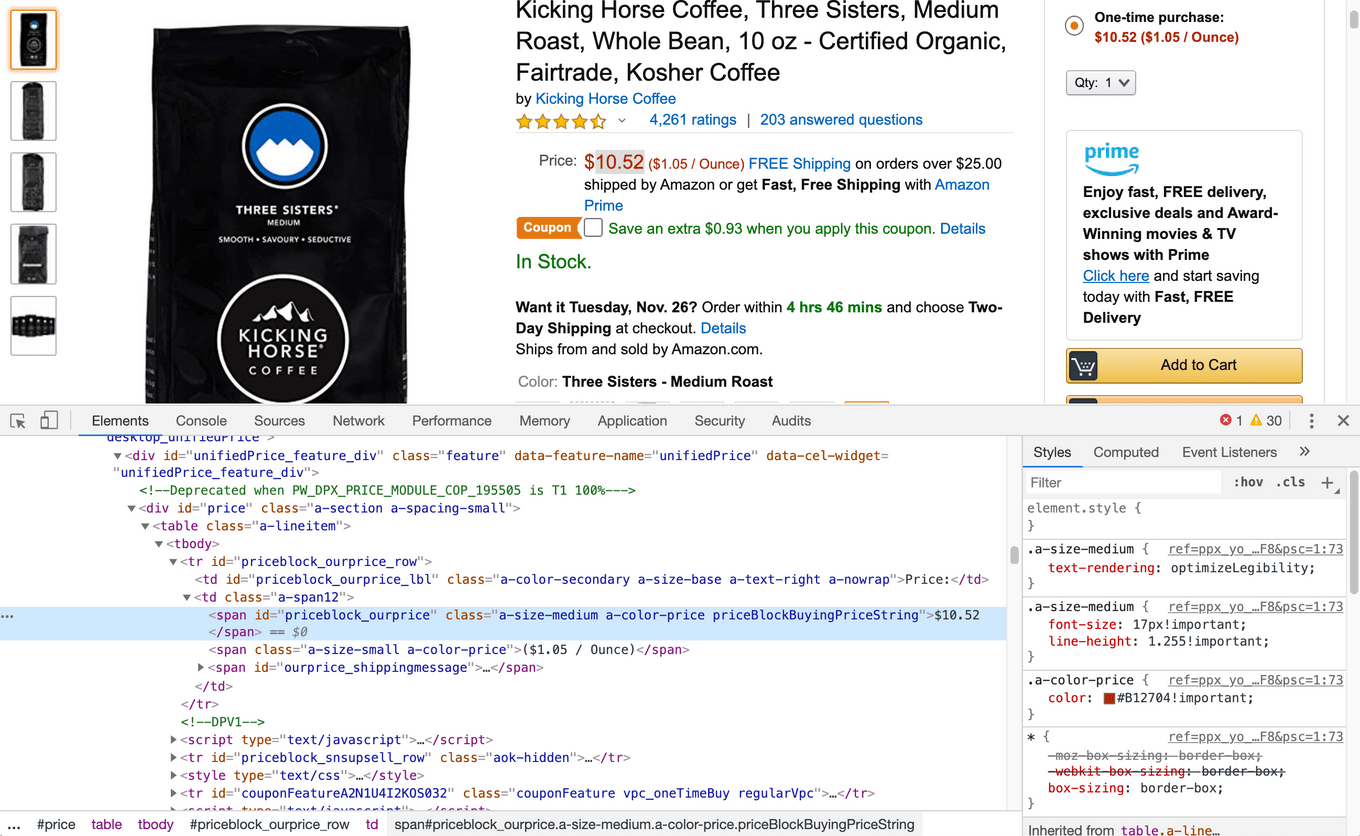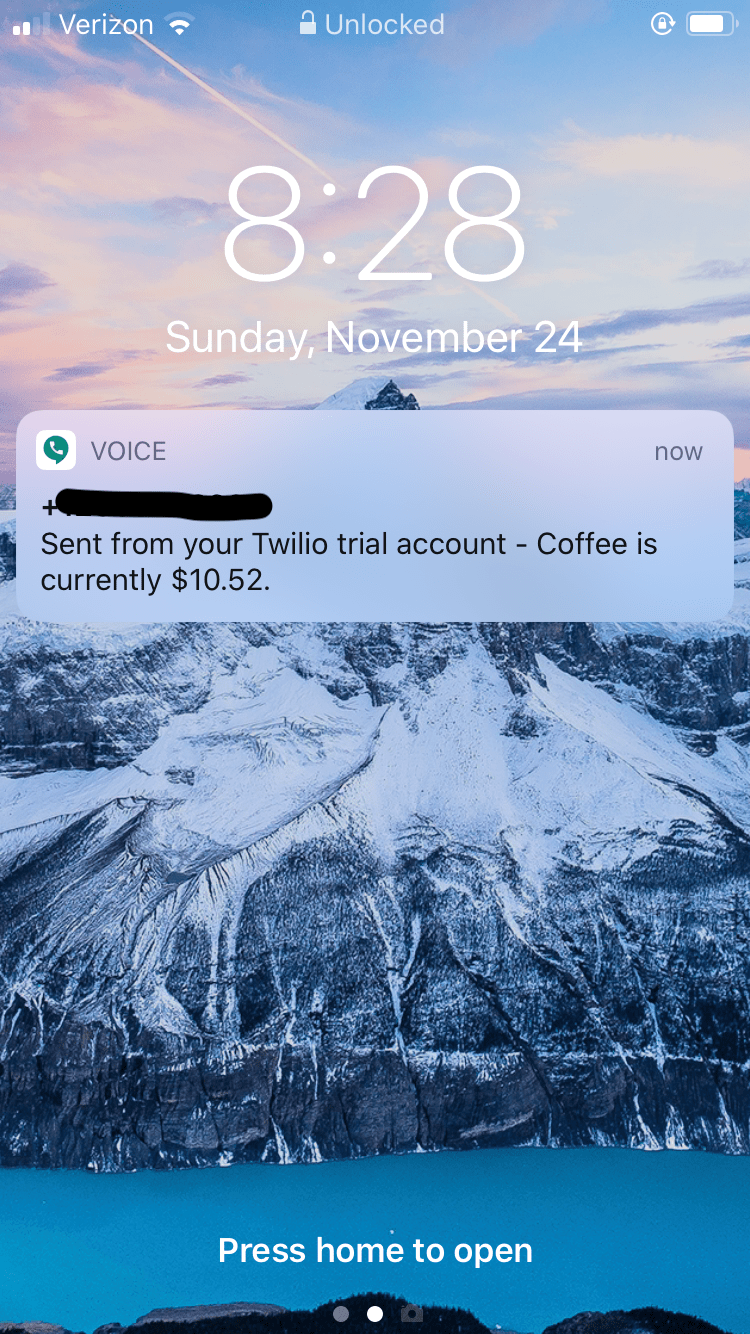How to Build a Python App That Monitors Amazon Prices
Automate the boring stuff.
I buy coffee on Amazon. My current favorite is Three Sisters by Kicking Horse Coffee. (Bonus points if you know which Three Sisters I’m talking about.)
One thing that I’ve noticed is that the price is always changing. I’ve seen it as low as $7 a bag, and upwards of $11. It got to the point where I was checking the price daily, and I would buy a couple of bags when I saw the price under $8.
Today we’re going to write some software to automate this process. We’ll create a python web scraper that periodically checks the price, and sends me a text message when the price drops below a certain threshold.
Let’s get started.
Create our Environment
The first thing we’ll do is set up our python environment and install dependencies. I’ll be using conda, but feel free to use venv.
We’ll create a folder called amazon-monitor and call our environment amzn.
$ mkdir amazon-monitor && cd amazon-monitor
$ conda create --name amzn python=3.7
$ conda activate amznNext we’ll install our dependencies: requests and BeautifulSoup. We’ll also export our dependencies to environment.yml (requirements.txt if you’re using venv).
$ conda install -c anaconda requests beautifulsoup4
$ conda env export > environment.ymlCreate the Amazon Scraper
Create a file called amazon-monitor.py and open it in your favorite code editor. I use Atom.
Import our dependencies:
# Imports
import requests
from bs4 import BeautifulSoupNext we’ll create a function that grabs the product page from Amazon and returns the price.
def get_price(url):
# Set User-Agent header so Amazon returns the actual page
headers = {
'User-Agent': 'Mozilla/5.0 (Macintosh; Intel Mac OS X 10_15_1) AppleWebKit/537.36 (KHTML, like Gecko) Chrome/78.0.3904.108 Safari/537.36'
}
# Get the page
response = requests.get(url, headers=headers)
# Load into BeautifulSoup
soup = BeautifulSoup(response.content, 'html.parser')
# A trick since Amazon's page is javascript heavy
soup = BeautifulSoup(soup.prettify(), 'html.parser')
# Get the price
price = soup.find(id='priceblock_ourprice').get_text()
# Strip off the '$' and parse as a float
price = float(price[1:])
return priceOkay, let’s go over this code.
The first thing we have to do is set the User-Agent header, otherwise Amazon won’t return the product page. I just grabbed a generic User-Agent string.
Next we call the get() function in the requests library. This is the function that actually calls the URL and returns the HTML page.
We then load the response’s content into BeautifulSoup. We actually do this twice, otherwise the code doesn’t work properly. It’s a little trick since the page returned by Amazon is javascript-heavy.
Back in the browser, if we right click on the price and select Inspect, we can see that the price has an ID of “priceblock_ourprice”. We will use this to select the price in BeautifulSoup.
We now have the price as a string. We want to convert this into a number. So we have to get rid of the ”$” sign. This is easily accomplished with python array slicing. The [1:] creates a substring of price starting at the first index, removing the ”$” at the zero index. float() parses the resulting string as a number. This is returned by the function.
Let’s Run the Code
Sanity check time. Let’s run the code and verify it’s getting the price.
if __name__ == '__main__':
url = 'https://www.amazon.com/gp/product/B00KC0LLFQ/'
price = get_price(url)
print(price)Running the code and the price will be printed to the terminal.
$ python amazon-monitor.py
10.52The program prints out 10.52, which if you look at the screen shot above, is the correct price.
Cool cool.
Now let’s have some fun. If the price drops below $8, the program will send me a text message.
Send SMS Alert with Twilio
We’ll use Twilio to send text messages. Sign up for a free account here. Sign up and get your Twilio phone number that you’ll send texts from.
Note that free accounts can only send texts to your verified phone number, and prepends the message with “Sent from your Twilio trial account”.
Install the python Twilio library in your terminal and update the environment.yml file.
$ pip install twilio
$ conda env export > environment.ymlThe Twilio API requires an account_sid and auth_token, which are found on your Twilio console. These values should be kept secret and never written directly in your source code. Store them as environment variables, and import them into your code.
First, add our new imports.
import os
from twilio.rest import ClientNext we’ll create a function called send_sms(price, title) and pass in the price and a title. Read the account_sid and auth_token from the environment variables to be used with the Twilio API. Also store your verified phone number you’ll be sending texts to, and your Twilio phone number as environment variables.
def send_sms(price, title):
# Get the account_sid and auth_token from environment variables
account_sid = os.getenv('ACCOUNT_SID')
auth_token = os.getenv('AUTH_TOKEN')
# Get the to and from phone numbers
to_phone = os.getenv('TO_PHONE')
from_phone = os.getenv('FROM_PHONE')
# Send the text
client = Client(account_sid, auth_token)
message = client.messages.create(
to=to_phone,
from_=from_phone,
body=f'{title} is currently ${price}.'
)
return message.sidSending a text message with the Twilio library is incredibly easy! Just create a Client, and then call messages.create() on the client. If the message was sent, a unique string identifier (sid) is created. We’ll return this value.
And that’s it! To test this out, I set the threshold value above the current price. Will I receive a text message?
Success!
Deploy
I may deploy this code as an AWS Lambda function one day, but right now I’m content with running this code as a cron job on my Raspberry Pi.
View the source code on Github.